Access codes are used to link a student to his/her re-enrollment record. Most schools will "claim" this code on behalf of parents to save them time. If your school did not send you an "Access Code" by email/text, then you most likely don't need one. You simply need to log in to your account and complete the forms.
If you don't have an access code, but it's time to Re-Enroll your student, here's what you can do:
1. Login to your account. On the Student Dashboard, look for the green "Re-enroll" button under the Actions section (on devices with a small screen or on a mobile device, you may have to scroll to the right). If you see the button, you are in the correct account. Click "Re-Enroll" to complete your student's forms. Do NOT click the "Add/Edit New Student Application" or "Add returning Student" button as you will be prompted to enter an access code.
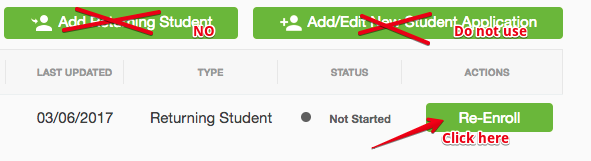
2. If you don't see the student's name and Re-enroll button under the Student Dashboard, then you are in the wrong account. Please log out and contact your school for the correct username.
3. If you did receive an access code, check out our guide here on Re-Enrolling with an access code.